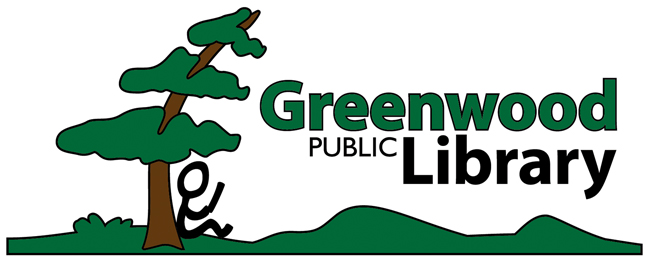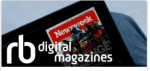
Did you know there are 100’s of digital magazines available through your library?
HOW TO ACCESS RB DIGITAL MAGAZINES:
1. The first time you access RB Digital, you’ll need to create an account. Click the “Create New Account” link found at the top right of the RB Digital website.
2. Enter in your library card number and fill in the form with your email, name and selected password.
1. The first time you access RB Digital, you’ll need to create an account. Click the “Create New Account” link found at the top right of the RB Digital website.
2. Enter in your library card number and fill in the form with your email, name and selected password.
BROWSE MAGAZINES:
1. You can either browse or search for a specific magazine, by clicking the “Browse Magazine Collection” link in the top right-hand corner.
1. You can either browse or search for a specific magazine, by clicking the “Browse Magazine Collection” link in the top right-hand corner.
CHECKOUT MAGAZINES:
1. To begin the checkout process, click the cover of a magazine.
2. Click “Checkout” (you’ll be prompted to log in if you haven’t done so already).
3. Click “Keep Browsing” or “Start Reading”.
4. Your checked out magazine now appears in “Your Collection”.
1. To begin the checkout process, click the cover of a magazine.
2. Click “Checkout” (you’ll be prompted to log in if you haven’t done so already).
3. Click “Keep Browsing” or “Start Reading”.
4. Your checked out magazine now appears in “Your Collection”.
READ MAGAZINES on Your COMPUTER BROWSER:
1. From “Your Collection”, click on a title you wish to read. The magazine will automatically download in your browser for your viewing (if you are prompted to log in, use the same password you used for your library RB Digital account above – your email address will appear automatically).
1. From “Your Collection”, click on a title you wish to read. The magazine will automatically download in your browser for your viewing (if you are prompted to log in, use the same password you used for your library RB Digital account above – your email address will appear automatically).
READ MAGAZINE on a MOBILE DEVICE Using an App:
1. Go to the app store for your device and search for and download the free RB Digital app.
2. Log into the app using the same RB Digital account that you created above. Your magazines will be automatically loaded into the app where you can read them. Note that on some devices, you may not be able to browse and download free magazines (in those cases, you must return to your computer to download the magazine and it will automatically load into your device’s RB Digital app).
1. Go to the app store for your device and search for and download the free RB Digital app.
2. Log into the app using the same RB Digital account that you created above. Your magazines will be automatically loaded into the app where you can read them. Note that on some devices, you may not be able to browse and download free magazines (in those cases, you must return to your computer to download the magazine and it will automatically load into your device’s RB Digital app).
SHARE ARTICLES from the RB Digital iPad App:
1. From the article click the ‘Read’ tab in the bottom-center to convert the article into a text-only format.
2. The full text of the article appears.
3. To email the article to yourself or friends, click the bottom of the iPad screen and a menu will appear with a mail ‘envelope’ icon in the lower left.
4. Click the ‘envelope’ icon to open an email window. The full text of the article will be in the body of the email.
5. Enter the email and the email will be sent.
6. Anyone may receive the email even if they do not have a RB Digital account.
7. To switch your article back to full graphic flow, select the ‘Page’ tab in the bottom-center of iPad Window.
1. From the article click the ‘Read’ tab in the bottom-center to convert the article into a text-only format.
2. The full text of the article appears.
3. To email the article to yourself or friends, click the bottom of the iPad screen and a menu will appear with a mail ‘envelope’ icon in the lower left.
4. Click the ‘envelope’ icon to open an email window. The full text of the article will be in the body of the email.
5. Enter the email and the email will be sent.
6. Anyone may receive the email even if they do not have a RB Digital account.
7. To switch your article back to full graphic flow, select the ‘Page’ tab in the bottom-center of iPad Window.